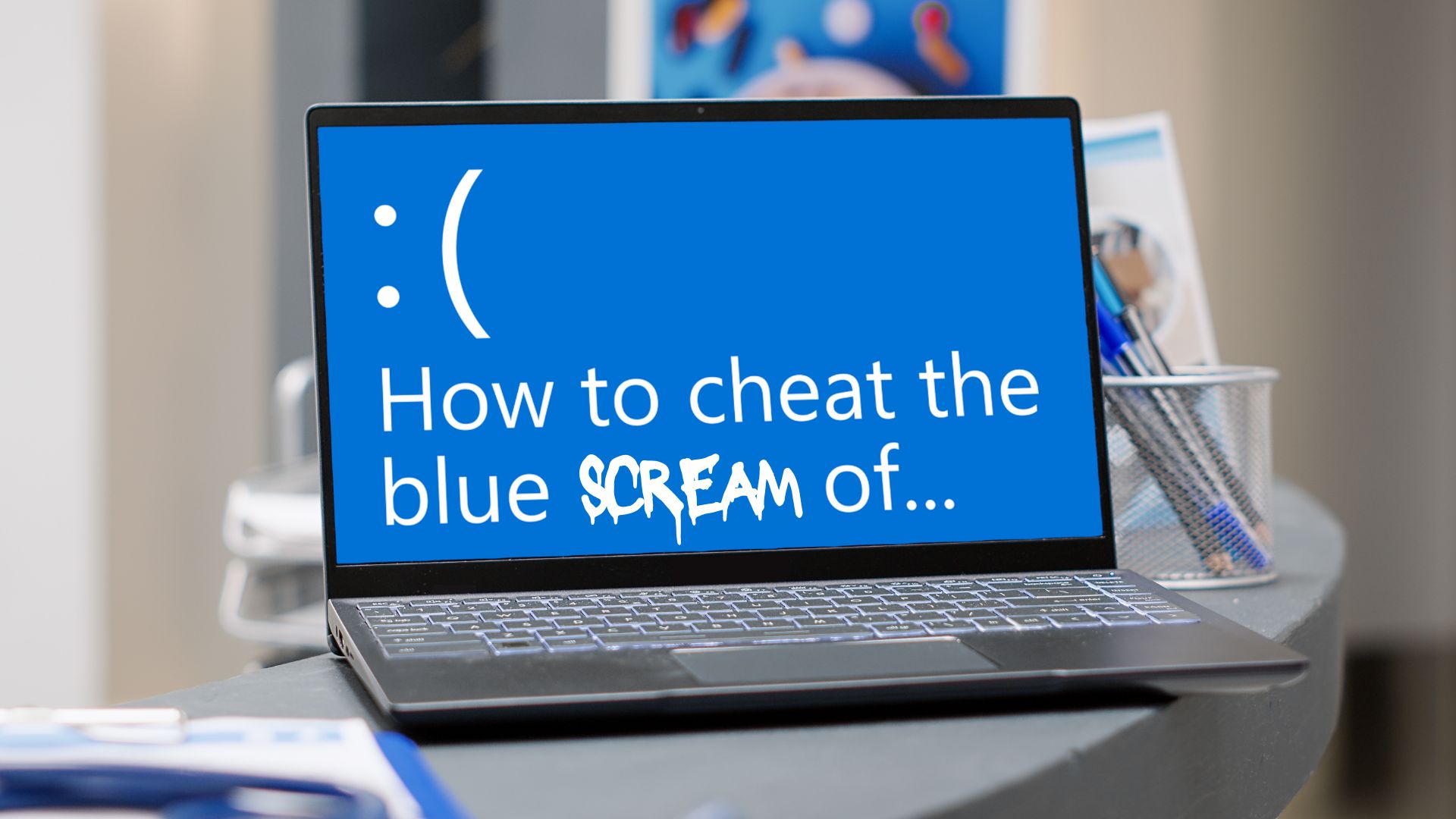How often should you replace your IT equipment?
Technology isn't just a tool; it is the backbone of operations, communication, and innovation for Small Business Owners.
Yet, the very hardware that powers your success has a limited lifespan.
Deciding when to refresh your IT equipment – from desktops and laptops to servers and networking gear – is a critical strategic decision.
For some business leaders, the prospect of a hardware refresh evokes images of significant capital expenditure and disruption.
For others, the allure of the latest technology is a constant temptation.
Striking the right balance is key.
Holding onto aging equipment for too long can lead to decreased productivity, increased security risks, and spiraling maintenance costs.
Conversely, replacing hardware too frequently can be an unnecessary drain on resources.
This comprehensive guide provides practical advice and strategic insights into determining the optimal replacement cycles for your essential business IT hardware.
We will talk about the factors influencing the lifespan of different equipment types, explore the benefits of timely upgrades, and help you develop a proactive strategy that aligns with your business goals and budget.
Lifespan of Desktops and Laptops For Businesses In Melbourne
Desktops and laptops are the daily workhorses for most employees.
Their performance directly impacts user productivity, efficiency, and satisfaction.
But how long can you realistically expect these crucial tools to remain effective?
The 3-to-5 Year Rule: More Than Just a Guideline For Business Owners

As a general rule of thumb, the optimal lifespan for most business desktops and laptops falls within the three to five-year range.
- Year 1-3: Peak performance. The hardware is relatively new, runs current software smoothly, and is typically covered by the manufacturer's warranty. Security updates are readily available for the operating system and firmware.
- Year 3-4: Noticeable slowdown. Users may start experiencing longer boot times, slower application loading, and reduced multitasking capabilities. Newer, more demanding software versions might struggle. The initial warranty period often expires, increasing the potential cost of repairs.
- Year 5+: Significant performance degradation and increased risk. The hardware struggles to keep up with modern software demands. Security vulnerabilities may emerge as OS or firmware support ends. Component failure becomes more likely (hard drives, batteries, fans). The cost of maintaining and repairing these older machines, coupled with lost productivity due to slowness, often outweighs the cost of replacement. This is often referred to as exceeding the equipment's 'economic life'.
While three years often marks the point where performance differences become noticeable, strategic purchasing decisions and potential mid-life upgrades (like adding RAM or swapping an HDD for an SSD if not done initially) can sometimes extend the usable life closer to five years, particularly for users with less demanding workloads.
Key Factors Influencing Desktop/Laptop Replacement Needs For Business Technology
Several factors contribute to the aging process of end-user computers:
1. Performance Degradation: The Slow Creep of Obsolescence
Over time, components wear, operating systems accumulate clutter, and the sheer demands of modern computing increase.
What felt snappy on day one gradually becomes sluggish.
This isn't always a sudden failure but a gradual erosion of performance that subtly impacts productivity minute by minute, hour by hour.
2. Latest Software Demands
Software developers are constantly innovating, adding features, and improving capabilities.
This often translates into increased resource requirements.
The applications your team uses today might run fine, but the versions released two or three years from now will likely demand more processing power, more memory (RAM), and faster storage access.
An older machine might simply be unable to cope effectively.
Think of video conferencing software adding more complex virtual backgrounds, design software handling larger file types, or even web browsers becoming more resource-intensive.
3. Security Vulnerabilities in Aging Hardware & Software
This is perhaps the most critical factor.
Manufacturers eventually end support for older hardware models and operating systems.
This means no more security patches or firmware updates.
Cyber threats constantly evolve, and running unsupported hardware or operating systems is like leaving your front door wide open.
A single security breach enabled by outdated equipment can cost a business far more in data loss, reputational damage, and recovery efforts than the price of a new fleet of computers.
Consider the end-of-life dates for operating systems like Windows 10 and plan hardware refreshes accordingly to ensure you can run supported OS versions like Windows 11 or beyond.
4. Component Wear and Tear
Physical components degrade over time.
- Hard Disk Drives (HDDs): Mechanical drives with spinning platters are prone to failure after several years of constant use.
- Solid State Drives (SSDs): While more reliable than HDDs, SSDs have a finite number of write cycles, although this is rarely a limiting factor in a typical 3-5 year business lifespan.
- Batteries (Laptops): Laptop batteries inevitably lose capacity over time, reducing mobility and potentially requiring users to stay tethered to a power outlet.
- Fans & Cooling: Dust accumulation and fan wear can lead to overheating, throttling performance, and potential component damage.
- Physical Damage: Keyboards wear out, ports become loose, and screens can dim or develop dead pixels.
Strategic Investments: Future-Proofing Your End-User Computing
Making smart choices at the time of purchase can significantly extend the effective lifespan of your desktops and laptops, ensuring better performance throughout their tenure.
1. RAM: The Engine of Multitasking (Invest Beyond the Minimum)
Random Access Memory (RAM) is the computer's short-term memory, used to hold data for applications that are currently running.
The more RAM you have, the more applications you can run simultaneously without slowdowns.
- Minimum vs. Optimal: While 8GB of RAM might be listed as the minimum requirement for many business tasks today, it's often insufficient for smooth multitasking, especially with web browsers notorious for consuming memory alongside core business applications (like Office suites, communication tools, and industry-specific software).
- The 16GB Sweet Spot: Investing a little extra for 16GB of RAM is arguably the single most cost-effective upgrade you can make. It provides significant headroom for current software, allows users to switch between tasks seamlessly, and drastically improves the user experience. This investment helps the machine remain performant for longer as software demands inevitably increase. For power users (designers, developers, data analysts), 32GB or even more might be justifiable.
- Productivity Boost: The immediate benefit is increased staff efficiency. Less time spent waiting for applications to load or respond translates directly into more productive work hours.
2. SSD vs. HDD: The Speed Revolution You Can't Ignore
The storage drive is where the operating system, applications, and user data reside.
For years, the standard was the mechanical Hard Disk Drive (HDD). Today, the Solid State Drive (SSD) is the clear winner for performance.
- How They Differ: HDDs use spinning magnetic platters and a moving read/write head – a mechanical process inherently limited in speed. SSDs use flash memory chips with no moving parts, allowing for near-instantaneous data access.
- The SSD Advantage:
- Boot Times: Computers with SSDs boot up in seconds, compared to minutes for many HDD-based systems.
- Application Loading: Applications open significantly faster.
- File Transfers: Copying and saving large files is much quicker.
- Responsiveness: The entire system feels more responsive and snappy.
- Reliability: With no moving parts, SSDs are less prone to failure from bumps or drops (especially important for laptops).
- Power Efficiency: SSDs generally consume less power, potentially improving laptop battery life.
- Noise: SSDs are silent.
- The Investment: While SSDs were once significantly more expensive, prices have dropped dramatically. Opting for an SSD (even a moderately sized one like 256GB or 512GB, perhaps supplemented by cloud storage) over a traditional HDD is a non-negotiable for modern business computing. It eliminates the single biggest performance bottleneck in most older systems.
Beyond RAM and Storage: CPU, GPU, and Build Quality
While RAM and SSDs offer the most significant performance impact for typical users, other components matter:
- CPU (Processor): Choose a processor appropriate for the user's role. Basic administrative tasks might be fine with an Intel Core i3 or equivalent AMD Ryzen, while standard office use benefits from an i5/Ryzen 5. Power users may need an i7/Ryzen 7 or higher. Investing in a slightly better CPU can add longevity.
- GPU (Graphics): Integrated graphics (built into the CPU) are sufficient for most business tasks. Users involved in graphic design, video editing, CAD, or data visualization will need dedicated graphics cards.
- Build Quality & Ports: Especially for laptops, consider build quality, keyboard comfort, screen resolution/quality, and the availability of necessary ports (USB-C, HDMI, etc.).
Calculating the True Cost: Total Cost of Ownership (TCO)
When evaluating replacement cycles, don't just look at the initial purchase price.
Consider the Total Cost of Ownership (TCO), which includes:
- Purchase Price
- Software Licensing
- Deployment and Setup Costs
- Maintenance and Repair Costs (increases significantly with age, especially post-warranty)
- Energy Consumption
- Cost of Downtime: This is crucial. How much does it cost your business per hour if an employee cannot work due to a slow or failed computer? This cost often skyrockets with older machines.
- Lost Productivity: Quantifying the time lost daily due to sluggish performance on aging hardware.
Often, the TCO of keeping an old machine running beyond its optimal lifespan (factoring in repairs and lost productivity) exceeds the cost of a new, more efficient machine.
On-Premise Servers: When and Why to Replace Your Core Infrastructure

While cloud computing has revolutionized IT, many businesses still rely on on-premise servers for various critical functions.
Determining the replacement cycle for these vital pieces of infrastructure requires careful consideration, primarily driven by reliability and support.
Pupose Of On-Premise Servers in the Cloud Era For Business Owners
Despite the cloud's prevalence, on-premise servers remain essential for many organisations due to:
- Local File Access: Fast, reliable access to large shared files (e.g., design documents, video projects, large databases) without relying on internet bandwidth.
- Active Directory & Authentication: Centralized user management and authentication for network resources.
- Legacy Applications: Running specific business applications not easily migrated to the cloud.
- Data Sovereignty & Compliance: Industries with strict regulations may require data to be stored locally.
- Performance: Certain high-performance computing tasks or applications may run better locally.
- Internet Dependency Reduction: Core functions remain operational even during internet outages.
The Critical 5-Year Server Refresh Cycle: Driven by Warranty and Reliability
Our strong recommendation for server replacement is a maximum lifespan of five years.
While the server hardware might technically function for longer, the primary driver for this timeframe is manufacturer warranty and support.
1. Understanding Server Warranties and Support Levels
Servers are mission-critical.
When purchasing a server, businesses typically invest in enhanced warranty services, often including:
- Next Business Day (NBD) Support: A replacement part or technician arrives the next business day.
- 4-Hour Response: A technician with the necessary part is guaranteed to arrive on-site within four hours of logging the fault (often 24/7).
These premium support contracts are designed to minimize downtime.
However, most major server manufacturers (like Dell, HPE, Lenovo) typically only offer these comprehensive, mission-critical support contracts for a maximum of five years from the date of purchase.
Some might offer extensions to 7 years, but often with reduced service levels or significantly higher costs.
2. The High Cost of Server Failure Outside Warranty
What happens if a critical component (motherboard, RAID controller, power supply, hard drive) fails on a server that is six or seven years old and out of its high-level warranty?
- No Guaranteed Fast Response: You lose access to the 4-hour or NBD on-site support.
- Parts Sourcing Challenges: Finding compatible replacement parts for older server models can be difficult and time-consuming. You might be searching eBay or specialized resellers.
- Extended Downtime: Instead of hours, your business could face days or even weeks of downtime while sourcing and waiting for parts, and then arranging installation.
- Business Impact: The cost of this extended downtime (lost revenue, idle staff, reputational damage, potential data loss if backups fail) can be catastrophic, far exceeding the cost of a proactively replaced server.
Relying on a server beyond its supported lifespan is a significant gamble with business continuity.
Beyond Warranty: Other Factors Driving Server Replacement
While warranty is paramount, other factors contribute to the need for server refreshes:
- Server Component Aging and Reliability: Like desktops, server components wear out. HDDs in RAID arrays are under constant stress. Power supplies run 24/7. Fans accumulate dust. The statistical likelihood of component failure increases significantly after the 5-year mark.
- Performance Bottlenecks: As data volumes grow and application demands increase, older server hardware (CPUs, RAM, network interfaces, storage controllers) may become a bottleneck, slowing down critical business processes.
- Operating System and Software Support Lifecycles: Server operating systems (like Windows Server) also have support lifecycles. Running an unsupported server OS poses major security risks. Often, newer OS versions require newer hardware capabilities, necessitating a hardware refresh.
- Power Efficiency and Cooling Costs: Newer servers are generally more power-efficient, potentially reducing data center or server room energy and cooling costs.
- New Technologies: Newer servers offer advancements like faster processors, more RAM capacity, faster network interfaces (10GbE, 25GbE), and support for newer storage technologies (NVMe), which can significantly boost performance.
On-Premise vs. Cloud vs. Hybrid: Making the Right Choice For Business Owners
The decision to replace an on-premise server should also involve evaluating whether the workload could or should migrate to the cloud (IaaS, PaaS, SaaS) or if a hybrid approach (combining on-premise and cloud resources) is more suitable.
This strategic assessment should be part of every server refresh cycle discussion.
Replacing Routers, Switches, and Firewalls For Small Business Owners

Often overlooked in refresh cycles, your network infrastructure – routers, switches, firewalls, and wireless access points – is the critical circulatory system connecting all your IT equipment.
Aging network gear can create significant bottlenecks and security risks.
The Lifespan of Network Hardware
Network equipment lifespans can vary but generally follow similar principles to servers:
- Switches & Routers: Typically have a lifespan of 5-7 years. While they might function longer, performance limitations (e.g., Fast Ethernet instead of Gigabit or Multi-Gigabit Ethernet) and lack of support for newer security protocols become issues. Firmware updates cease, leaving them vulnerable.
- Firewalls: Crucial for security, firewalls often have a shorter effective lifespan, typically 3-5 years. This is driven less by hardware failure and more by the need for updated threat definitions, intrusion prevention signatures, and processing power to handle modern encrypted traffic inspection and advanced security features. Subscription renewals for security services often align with this cycle.
- Wireless Access Points (WAPs): Driven by evolving Wi-Fi standards (e.g., Wi-Fi 5 -> Wi-Fi 6 -> Wi-Fi 7), WAPs often need refreshing every 3-5 years to take advantage of increased speed, capacity, and security improvements, and to support the growing density of wireless devices.
Performance Bottlenecks and Security Risks For Small Business Owners
Old network gear can limit the performance of new computers and servers.
A gigabit switch is essential for modern networks; older 100Mbps switches create huge bottlenecks.
Similarly, an old firewall might struggle to handle the throughput demands of a faster internet connection or the processing load of deep packet inspection, slowing down the entire network.
Most importantly, unsupported network devices lack security patches, making them prime targets for attackers seeking entry points into your network.
Embracing Newer Standards For Modern Business Owners
Refreshing network gear allows you to adopt newer standards like Multi-Gigabit Ethernet (2.5GbE, 5GbE, 10GbE) for high-performance workstations and servers, and Wi-Fi 6/6E or Wi-Fi 7 for faster, more reliable wireless connectivity capable of handling more devices simultaneously.
Developing a Proactive IT Asset Replacement Strategy For Your Business
Instead of reacting to failures or crippling slowdowns, businesses need a proactive IT asset management (ITAM) and replacement strategy.
1. The Importance of IT Asset Management (ITAM)
Maintain a detailed inventory of all IT hardware, including:
- Device Type (Desktop, Laptop, Server, Switch, etc.)
- Model & Serial Number
- Purchase Date
- Warranty Expiration Date
- Assigned User/Location
- Key Specifications (RAM, Storage, CPU)
- Operating System
This inventory is the foundation for planning refresh cycles.
2. Budgeting for Regular Refreshes
Treat IT hardware refreshes as a predictable operational expense, not an unexpected capital shock.
Allocate budget annually based on your planned replacement cycles (e.g., replacing 25-33% of desktops/laptops each year on a 3-4 year cycle). This smooths out expenditure and makes upgrades manageable.
3. Phased Rollouts vs. Full Replacements
For larger organizations, phased rollouts are often more practical than replacing all equipment simultaneously.
You might replace one department's computers this quarter, another next quarter. For servers or core network gear, replacement often requires more careful planning and potential out-of-hours work to minimize disruption.
4. Considering User Roles and Needs
Not everyone needs the highest-spec machine.
Segment your users based on their roles and computational needs (e.g., basic admin, standard office user, power user, developer, designer) and tailor the replacement hardware accordingly.
A power user might get a refresh every 3 years, while a basic user might extend to 4 or 5 years with well-chosen initial specs.
Responsible Disposal and E-Waste Management
When replacing old equipment, responsible disposal is crucial. Electronic waste (e-waste) contains hazardous materials and should not end up in landfills.
- Data Destruction: Ensure all data is securely wiped from hard drives and SSDs before disposal, complying with data privacy regulations. Physical destruction might be necessary for highly sensitive data.
- Certified E-Waste Recyclers: Partner with reputable, certified e-waste recycling companies that handle materials responsibly.
- Donation/Refurbishment: Consider donating functional older equipment (after secure data wiping) to charities or schools, or selling it to refurbishment companies.
Partnering for Optimal IT Infrastructure Health
Determining the right time to replace your IT equipment is a strategic balancing act.
Adhering to recommended lifecycles – typically 3-5 years for desktops/laptops and a firm 5 years for servers (driven by warranty), and 3-7 years for network gear depending on type – is crucial for maintaining productivity, enhancing security, and controlling costs.
Investing wisely at the point of purchase, particularly in sufficient RAM (16GB+) and SSDs for end-user computers, maximizes the value derived during the equipment's lifespan.
Understanding the Total Cost of Ownership reveals that holding onto aging hardware often costs more in the long run due to repairs, downtime, and lost productivity.
Developing a proactive IT asset management and replacement strategy, including regular budgeting and responsible disposal, transforms hardware refreshes from a reactive headache into a planned process that supports business growth and resilience.
Navigating these decisions can be complex.
Partnering with an experienced IT service provider can provide valuable insights tailored to your specific business needs.
We can assist with a comprehensive review of your current infrastructure, assess risks associated with aging equipment, and help you develop and implement a cost-effective, strategic refresh plan that keeps your business running smoothly and securely, powered by technology that works for you, not against you.